Anleitung Monster Boss und NPC Erstellung/en: Unterschied zwischen den Versionen
(Die Seite wurde neu angelegt: „An example: '''@setup The_Hustler_Chiko SpawnAfterDeath Monster1.Monster2'''<br/> Now we will set in which BIOM the monster should be generated.“) |
(Die Seite wurde neu angelegt: „14. '''@setup mon Biom battlefieldname'''“) |
||
| Zeile 22: | Zeile 22: | ||
1. '''@create mon monname''' | 1. '''@create mon monname''' | ||
The first command you will learn now is the '''@create mon monname''' command in a private conversation with AiroRPG<br/> If you don't know how to write privately, please read here again: [https:// | The first command you will learn now is the '''@create mon monname''' command in a private conversation with AiroRPG<br/> If you don't know how to write privately, please read here again: [https://igamerpg.de/docu/index.php?title=Webchat#Wie_kann_ich_Privat_Schreiben.3F '''How do I write private?'''] | ||
Here you should make sure that you leave the placeholder '''mon ''' and only replace '''monname''' with your desired name of the monster.<br/> You should also not use spaces when assigning the name. If there is a space later when generating the monster name<br/> replace it with a _ (underscore) | Here you should make sure that you leave the placeholder '''mon ''' and only replace '''monname''' with your desired name of the monster.<br/> You should also not use spaces when assigning the name. If there is a space later when generating the monster name<br/> replace it with a _ (underscore) | ||
| Zeile 138: | Zeile 138: | ||
15. '''@setup mon IgnoreDrain true/false''' | 15. '''@setup mon IgnoreDrain true/false''' | ||
With this setting, the effect of the [https:// | With this setting, the effect of the [https://igamerpg.de/docu/index.php?title=Skills#Aktive_Skills DrainSamba] skill when used on this monster is ignored.<br/> That means the user receives does not regain life points after normal attack. | ||
An example: '''@setup The_Hustler_Chiko IgnoreDrain true '''- Please replace mon with the monster name.<br/> The next setting is optional and can be skipped if you like, so go to 17 if you don't want to. Otherwise do at 16. next. | An example: '''@setup The_Hustler_Chiko IgnoreDrain true '''- Please replace mon with the monster name.<br/> The next setting is optional and can be skipped if you like, so go to 17 if you don't want to. Otherwise do at 16. next. | ||
Aktuelle Version vom 6. Februar 2023, 04:02 Uhr
If you would like to make your own contribution and would like to add new content then you can learn how to do this with a tutorial here. This tutorial includes an introduction to:
- Creation of a monster
- Converting the monster to an NPC
- Converting the monster to a BOSS
- Uploading the data
Creation of a monster.
Before we start, you should make sure that you don't make any mistakes in this tutorial, otherwise game errors may occur.
Follow the instructions carefully and pay attention to the hints I will give you here.
At the beginning all commands in this tutorial are started with an @.
Here we go
1. @create mon monname
The first command you will learn now is the @create mon monname command in a private conversation with AiroRPG
If you don't know how to write privately, please read here again: How do I write private?
Here you should make sure that you leave the placeholder mon and only replace monname with your desired name of the monster.
You should also not use spaces when assigning the name. If there is a space later when generating the monster name
replace it with a _ (underscore)
An example input with a monster name with spaces:
@create mon The_Hustler_Chiko
After this input, a monster called The_Hustler_Chiko will be created and would then have the following default values: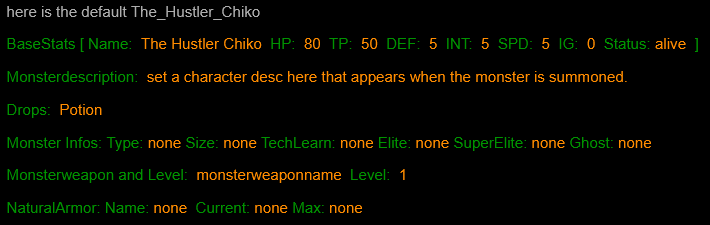
You will also be told that you can already upload this monster, but we will skip that because the tutorial is already over.
We now come to the next step. After the standard values have been written, we now want to adjust them according to our wishes and so we come to adjusting the BaseStats and the next command in this tutorial.
2. @setup monname basestats num1 num2 num3 num4 num5 num6 num7
With this command you set the basic values of your monster according to your wishes. Note that every variable except BaseStats must be changed.
Here is a list of what each variable stands for:
- monname is to be replaced with the monster name you used 1.
- num1 stands for life points and has to be indicated with a number. (Should this value drop to 0 during combat, the monster will be recognized as dead)
- num2 stands for the technique points and has to be indicated with a number. (If this value drops to 0 in battle, the monster cannot use any techniques)
- num3 stands for the strength of the monster and has to be specified with a number (strength stands for the power of melee attacks or normal attacks)
- num4 stands for the monster's defense and is to be specified with a number (this stands for how much damage the monster blocks stands for all attacks)
- num5 represents the intelligence of the monster and is to be specified with a number (how much damage certain techniques cause and how well other techniques are blocked. This is calculated with the defense when defending).
- num6 stands for the speed of the monster and has to be specified with a number (how fast the monster is affects the turn generation))
- num7 stands for the monster's IgnitionsGauge and has to be specified with a number (this value is used for the power booster if the monster has one)
So let's write for example: @setup The_Hustler_Chiko BaseStats 400 50 12 5 10 8 15
So the monster The_Hustler_Chiko would have the following values: HP 400 TP 50 STR 12 DEF 5 INT 10 SPD 8 IG 15.
Now the description of the monster is missing and so we come to
3. @setup mon Desc text
With this command you set a monster description that is displayed when the monster is generated.
Again, note that mon is to be replaced by the monster name and text with the information about das monster.
You don't have to replace spaces with _ in the text variable.
Important please use an English description because the game script was written in English thanks
An example of this: @setup The_Hustler_Chiko Desc The Hustler Chiko is a small guy "ahahaha"
Now that we've dealt with the description, we can now deal with a death message also called "DeathMessage".
4. @setup mon deathmessage text
The death message "DeathMessage" is a message that is displayed when you kill the monster.
Important please use an English text as the game script is written in English thanks
Again, the variables mon and text are to be replaced with the necessary data:
- mon is the monster name (See 1.)
- text is a message in English
An example of this: @setup The_Hustler_Chiko Deathmessage You will regret that
Now if the monster dies, this message will be displayed.
Now let's take care of the loot "drops" that the monster can drop after killing it.
5. @setup mon drops item
The drops are the loot items that the monster can drop.
Multiple items can be . be added and should also exist in the game.
The chance that the monster will then drop the item for a player is 40%
If you fight stylishly, the chance increases to about 65%
So what variables to replace:
- mon with the monster name (See 1.)
- item with the respective item (Use the command !ishop list items for a short overview)
An example for 3 items where one of them is then added to the main item pool: @setup The_Hustler_Chiko drops Potion.Senzu.X-Potion
We can now devote ourselves to the setting of the stagger, for this we learn 2 commands know.
6. @setup mon CanStagger true/false
@setup mon StaggerAmount num1 num2
With the setting CanStagger and the StaggerAmount you determine how much damage the monster should stagger.
Stagger skips all actions of the monster for 1 round.
To set this, write the following:
@setup mon CanStagger true - The variable mon is to be replaced with the name of the monster (see 1.), everything else is to be adopted as specified.
Now you have to set a damage range "StaggerAmount".
So write: @setup mon StaggerAmount 100 500 - The monster will then get the Stagger status when the damage from 100 - 500 is dealt.
Now we want to set the rage mode so come on now
7. @setup mon Rage ignore
If the rage mode is set to ignore, the monster will not be boosted when the rage system is activated
If you want to write it like this: @setup mon rage ignore - mon is to be replaced with the monster name from point 1.
If you want the monster to be boosted, write @setup mon Rage default
Now let's look at the behavior of the monster also called "AI_TYPE"
8. @setup mon ai_type type
Here you determine how the monster should behave. There are different types that you have to specify instead of type .
- defender - This type of behavior doesn't do anything at all, it serves as a kind of punching bag in a fight, just hit it.
- berserker - This type of behavior makes the monster go berserk, so if there are more than one monster in battle, it can also attack them.
- paytoattack - This AI type is special for NPC. And allows you to pay the NPC to do this attack.
- portal - This AI type allows the monster to summon other monsters.
- Healer - This AI type acts as a healer and doesn't do anything else
- default - Behaves like a normal monster
The entry for a berserker monster is as follows see example:
@setup The_Hustler_Chiko ai_type berserker
You don't have to do more than that.
Next comes the setting from when to when the monster should appear. There are various sub-areas for this.
The first area would be the Streak and 'StreakMax to set.
9. @setup mon streak num
With streak you set the minimum arena level from when the monster should be generated. Please only use full numbers for num , no negatives or decimal numbers.
Replace mon with the monster name.
An example for arena level 10: @setup The_Hustler_Chiko streak 10
Thus, the monster will not spawn until a 10+ win streak has been achieved.
10. @setup mon StreakMax num
With StreakMax you set the maximum arena level up to which the monster should be generated. Please only enter full numbers for num , no negative or decimal numbers.
Replace mon with the monster name.
An example up to arena level 30: @setup The_Hustler_Chiko StreakMax 30
Thus, the monster will spawn until a 30 win streak is reached.
Now there is also the possibility for the monsters to flee from a fight, this is called "CanFlee"
11 @setup mon Canflee true/false
With the setting "CanFlee" you can set whether a monster should flee from a fight or stay by setting the value to True or false.
You just write now following command: @setup mon CanFlee true - Consider replacing the value mon with the monster name.
The next step is using items.
12. @setup mon CanUseItems true/false
With this setting, the monster can use items later in the fight.
It is important that you later set the items in Item_Amount.
To make this setting effective, write: @setup mon CanUseItems true - Replace mon with the monster name
Now if you want the monster to spawn after the monster dies we come to step 13. Otherwise go to step 14.
13 @setup mon SpawnAfterDeath monstername2
With SpawnAfterDeath you determine which monster or monsters should be generated after death. If more than one, use a period between the names.
An example: @setup The_Hustler_Chiko SpawnAfterDeath Monster1.Monster2
Now we will set in which BIOM the monster should be generated.
14. @setup mon Biom battlefieldname
In this game there are some battlefields where certain monsters can be generated.
See also Battlefields . So with this command you set the battlefield(s).
Multiple are marked with a . separately.
An example: @setup The_Hustler_Chiko Biom Beach.Cavern.Desert - Replace mon with the monster name.
Now let's set that a specific skill called DrainSamba can be ignored.
15. @setup mon IgnoreDrain true/false
With this setting, the effect of the DrainSamba skill when used on this monster is ignored.
That means the user receives does not regain life points after normal attack.
An example: @setup The_Hustler_Chiko IgnoreDrain true - Please replace mon with the monster name.
The next setting is optional and can be skipped if you like, so go to 17 if you don't want to. Otherwise do at 16. next.
16.@setup mon moonphase phase
The moon phase (moon phase) is used to set the moon phase from which the monster should appear.
Valid moon phases for the value phase would be: Full Moon or Crescent Moon or Gibbous Moon or New Moon or Quarter Moon or Blood Moon . Please also write these values with their spaces.
An example: @setup The_Hustler_Chiko moonphase Full Moon
Step 17 is also optional: setting the time of day. If you want to skip this, continue reading at 18.
17. @setup mon daytime timeofday'
This setting allows a monster to be generated at the specified time.
The following times are available: Morning ', Noon, Evening and Night.
For example: @setup The_Hustler_Chiko daytime Noon
Next, let's set whether the monster can spot or not.
18. @setup mon CanTaunt true/false
This setting allows the monster to taunt. This can have advantages or disadvantages.
It could increase or decrease the enemy's attribute points or do this to the user.
An example: @setup The_Hustler_Chiko Cantaunt true
A special setting is to set a guard "Guardian".
18. @setup mon Guardian monstername
A Guardian is a monster that covers that monster, should the Guardian monster be in battle with the main monster,
the main monster takes no damage until the Guardian monster is destroyed.
An example: @setup The_Hustler_Chiko Guardian Poring
Should there be a poring in a battle where there is also a test monster. So Testmonster is covered by poring.
Next setup is optional so skip it if you don't need it.
19 @setup mon JustReleaseDefense percentnumber< br/>
If a player has the skills RoyalGuard and JustRelease, a percentage of the damage can be blocked with this setting.
An example: @setup The_Hustler_Chiko JustReleaseDefense 50 - So here 50% of the damage of !JustRelease will be deflected.
There are now 2 special settings for taunting.
20. @setup mon HurtByTaunt true/false
@setup mon HealByTaunt true/false
These two settings have the following functions:
- HurtByTaunt - If you taunt the monster, it will take damage
- HealByTaunt - Taunting the monster will heal it.
To activate one of them you can set it to true.
An example: @setup The_Hustler_Chiko HurtByTaunt true
The next 2 settings refer to 2 events in the game.
21. @setup mon IgnorePresident true/false
@setup mon IgnoreOutpost true/false
Here you can determine whether the monster takes part in one of the two events or not by setting true or false.
- IgnorePresident - Should the monster participate in the Save the President event.
- IgnoreOutpost - Should the monster participate in the Outpost Event,
For example: @setup The_Hustler_Chiko IgnorePresident false
Next setting Affects boss monsters. Important: Please set this setting before converting the monster.
22.@setup mon ImmunToMagic true/false
This setting makes the boss monster immune to magic attacks.
An example: @Setup The_Hustler_Chiko ImmunToMagic true
Now we come to the special star conditions (DeathConditions)
23. @setup mon DeathConditions actions
With this setting you set how to kill the monster. If one of the conditions does not apply, the system will revive it.
The actions are:
- melee - normal attacks using /normalattack monstername
- magic - if the monster was killed by magic. Mostly hidden in techniques
- tech - monster is killed by /me used techname on monstername -
- item - Monster is killed by using items
- renkei - Monster is killed by a Renkei
- status - Monster is killed by statuseffecte.
- magiceffect - Monster is killed with magic effects
You can also specify several actions by separating them with a . !
An example: @setup The_Hustler_Chiko DeathConditions melee.tech.item
The next commands are to define what kind of monster it is. Can be skipped if necessary.
24. @setup mon Monster Type (type)
@setup mon Monster Size small/medium/large
@setup mon Monster Elite true/false
@setup mon Monster SuperElite True/false
@setup mon Monster TechLearn true/false
@setup mon Monster Ghost true/false
Here you can specify what kind of monster it is, what size it is etc.
Please note that you leave the value Monster unchanged as well as the values: Type, Size, Elite, SuperElite , TechLearn and Ghost.
You can replace the value mon with the monster name and use true or false .
- Type here you can set the type of the monster. (Please only use English names: e.g. undead)
- Size determines the size of the monster
- Elite means the monster gets better base stats when generated.
- SuperElite means that the Monster Extreme gets better base stats when generated. (Note Please only set one to True. Elite and SuperElite set to True will not work
- TechLearn - If you attack twice with the same technique, the monster becomes immune to it.
- Ghost - The monster can only be injured with proton weapons or suffers full damage.
In the above example, I will now list the commands to enter a Demon-type monster with size Large and Super Elite Ghost.
- @setup The_Hustler_Chiko Monster Type Demon
- @setup The_Hustler_Chiko Monster Size Large
- @setup The_Hustler_Chiko Monster SuperElite true
- @setup The_Hustler_Chiko Monster Ghost true
Now we come to a somewhat lengthy command. We now create the monster weapon and its level.
25. @setup monname monweapon nameoftheweapon level var1 var2 var3 var4 var5 var6 var7 var8 var9 var10 var11 var12 var13 var14 var15 var16 var17 var18 var19 var20
When creating the monster weapon and technology, the following should be considered:
- The weapon and tech to be created should not already exist (please check beforehand with !info weapon name&!info tech techname
- Please replace the variables mentioned with the following values.
- The command above is to be accepted and only the variables mentioned below are to be changed.
If you don't pay attention to the points mentioned above and just get started, existing weapons could simply be overwritten with your data etc. A backup was created for security reasons, but you don't have to take chances.
The following values are now to be replaced with the appropriate data:
- monname = The name of the monster See 1. at the top of the page
- nameoftheweapon = The name of the monster weapon
- Level = The level of this weapon should be indicated with a number.
- var1 = The cost of the weapon should also be able to be bought as a player. Please use numbers (no negatives or decimals)
- var2 = Replace weapon type with one of the following types: axe, bat, bow, buzzsaw, chainsaw, dagger, energyblaster, glyph, greatsword, gun, hammer, handtohand, katana, lightsaber, mace, nunchucku , rifle, scythe, spear, stave, sword, wand, whip
- var3 = The information about the weapon is a text that describes it (Please use an English description and use _ instead of spaces)
- var4 = Are the names of the technique or the techniques for the weapon, several are separated by a . to separate. (e.g.: tech1.tech2.tech3)
- var5 = The element of the weapon has no effect unless the Magic value is set: Available elements are: earth, fire, ice, lightning, water, wind.
- var6 = The hits represent the hits of the weapon. Here you can enter a number from 1-8 or determine this randomly by writing $rand(number1,number2).
- var7 = The base power of the weapon is the starting value of the damage should not be set too high, otherwise it can become OP. Is specified with a number.
- var8 = The upgrade cost in redorbs if this weapon can be upgraded. Please use numbers for this.
- var9 = Stands for IgnoreDefense and is to be specified with a number which represents a percentage value of the damage that ignores the defense of the target.
- var10 = Stands for HurthEthereal and is to be set with True or False if Ethereal monsters can be injured with the weapon or not.
- var11 = Stands for 2Handed and is to be set with true or false if the system should recognize whether it should be in both hands.
- var12 = Stands for EnergyCost and is to be set with numbers if this is to be used for a Mech if not set a 0 as the value there.
- var13 = Stands for CanShieldReflect and is set to True or False. If set to True, the damage will be reflected if the target is using a shield
- var14 = Stands for CanCount and is to be set with True or False. If True there is a small chance that this will be countered.
- var15 = Stands for SpecialWeapon and can be set to true/false. If set to true, the weapon's cost can be 0 without marking the anti-cheat system
- var16 = Stands for LinkedWeapon and has to be replaced with the name of the linked weapon to mark it as a pair and increase damage or techniques.
- var17 = Stands for AmmoRequired and has to be replaced with the name of the ammunition. See !ishop list items
- var18 = Stands for AmmoAmount and is to be replaced with the amount of ammunition. This item must exist on the monster under Item_Amount.
- var19 = Stands for Legendary and only turns the weapon name yellow if you use !watch name.
- var20 = Stands for MinLevel and is to be replaced with a number that then reflects the minimum level of the weapon.
Here you can see an example of what the finished command can look like:
@setup The_Hustler_Chiko monweapon TestMonsterWaffe 1 0 axe the_first_weapon tech1.tech2 water $rand(2,5) 15 0 0 false false 0 false true false none Arrow 2 false 1
After this entry the system will write the weapon into the monster file and the technical data into the weapon database.
After entering you can check this with !info weapon weapon name.
Now we want to enter a skill for the monster.
26. @setup mon Skill Skillname Level
Your monster can use different skills Active Passive Resists
To register a skill you have to know the name and its level or max level this skill can have.
All skills are written without spaces and can be found here:
You can also get the necessary information about the skill via !info Skill Skillname
We now enter the skill ShadowCopy as an example what needs to be done beforehand:
- !info Skill ShadowCopy Provides us with the necessary information and the Max Level
- Now we write the following: @setup 'The_Hustler_Chiko 'Skill ShadowCopy 1
That's it should have been easy.
Next up is registering the Techniques for the previously created weapon at point 25.
27. @create techniques for weaponname techname1.techname2
Here, too, it should be noted, as in point 25, that the weapon must exist in order to register the techniques.
So we now register tech1 and tech2, we write:
@create techniques for TestMonsterWaffe tech1.tech2
Thus the techniques are registered but not yet set up, which follows in item 28.
28. @setup technique monname weaponname techname var1 var2 var3 var4 var5 var6 var7 var8 var9 var10 var11 var12 var13 var14 var15 var16 var17 var18 var19
This sets up the specified tech for the specified weapon with the specified stats. It should be noted that the command is to be accepted up to this point and only the variables mentioned in the list below are to be replaced with the necessary data. Note the hints in the points.
- monname = the monster name which the technique uses..
- weaponname = is the weapon name used by the monster.
- techname = ist der Techniknameis the technique name
- var1 = Represents the level of the technique that can increase the base damage (Please enter a number from 1-500)
- var2 = Stands for the technique type, there are a total of 9 types: SINGLE, AOE, SUICIDE, SUICIDE-AOE, HEAL, STEALPOWER, BUFF, DEATH, DEATH-AOE
SINGLE = This technique type is hit a single target
AOE = This technique type will hit all of them
SUICIDE = Consumes the remaining LP to do damage to a single target
SUICIDE -AOE = Consumes Remaining LP to do damage to ALL
HEAL = This tech-type heals a target unless a target is marked as Undead type or currently has zombie status. In this case, it deals damage. Note that you can cast this spell on anyone or anything, including monsters.
STEALPOWER = This type of tech allows a user to steal stats from a target. The amount varies depending on the power of the tech itself and how many levels the user has in the tech, as well as the target's defense and intelligence.
BUFF = Buffs are positive status effects applied to allies can become. Valid buff types are: Protect, Shell, Resist-Earth, Resist-Fire, Resist-Wind, Resist-Water, Resist-Ice, Resist-Lightning, Resist-Light and Resist-Dark.
DEATH = Techs of this type will kill the target instantly when it connects, no matter how much HP the target has
DEATH-AOE =Same as above, except more than one target can be hit. - var3 = Specify the tech cost as a number if the tech is purchasable by players. Set a 0 if not.
- var4 = The TP that the technology uses per application. Numbers should also be used here.
- var5 = stands for the element of technology and should be replaced with one of these: earth, fire, ice, lightning, water, wind, none
- var6 = Stands for the hits of the technique. Any number can be given here, but don't set it too high, otherwise it might become an OP
- var7 = stands for the basic damage of the technique, please enter a number here as well.
- var8 = If the technology should use magic, set yes or no here
- var9 = What status the technique should cause when the target is hit. The choices are: Poison, Stop, Blind, Virus, Amnesia, Paralysis, Zombie, Slow, Stun, Intimidate, DefenseDown, StrengthDown, IntDown, Petrify, Bored, Charm, Confuse, Curse, RemoveBoost
- var10 = used to assign a status type to the user after the tech has been used. See the previous flag for a list of valid status effects.
- var11 = Stands for ignoreDefense and sets a percentage value from 1%-100%, so enter a number from 1-100 there. This value determines what percentage of defense is ignored.
- var12 = Stands for HurthEthereal and should be set to true or false. Ethereal monsters take 0 damage if this flag is false. If she is on truie she can hurt these monsters provided magic is used.
- var13 = Stands for energy costs if the technique should be used by a mech.
- var14 = Stands for stat and is the primary value to determine the strength of the technology. Usually set to str or int. Default int if empty. Valid stats: str, int, def, spd
- var15 = Represents the Renkei worth
- var16 = Stands for CanDodge is a flag that allows a tech to be dodged or not. When set to false, it is impossible to dodge. It is set to "true" by default.
- var17 = Stands for DestroyShadows should be true if she can destroy Utsusemi Shatten.
- var18 = Used for Death or Death AOE techniques. This works in percent from 1 to 100.
- var19 = Spell This is used to mark spells for the DoubleCast and SwiftCast abilities. must be set to true or false.
So the full command for the Tech1 to register as an example would be:
@setup technique 'The_Hustler_Chiko 'TestMonsterWeapon tech1 3 SINGLE 0 10 fire 2 15 yes Bored Confuse 10 true 0 int 2 false true 0 none
Tech1 registers this and enters the data. Now all that is missing is the technical description of what should be written if the technology was used.
29. @setup TechniqueDesc monname weaponname techname text
The description that is to be displayed during use is set here.
Please write English again here. In the variable text, %enemy can be used as a placeholder for the target.
For example:@setup TechniqueDesc 'The_Hustler_Chiko 'TestMonsterWaffe tech1 Throws a contaminated ax at %enemy which after use confuses the user and the target becomes bored.
Now let's set the fighting style.
29. @setup mon Style Stylename Level
A style determines an additional type of behavior of a monster. The Playerstyles and its level can be used here.
Since we entered the ShadowCopy skill in the tutorial, it would be good to assign the Doppelganger style.
Example: @Setup 'The_Hustler_Chiko Style DoppleGanger 1'
Now we want to give the monster some kind of armor "NaturalArmor"
30. @setup mon NaturalArmor Name Currentnum MaxNum
A NaturalArmor protects the monster from damage of any kind.
Don't use spaces in the name, so use _.
Put it like this @setup 'The_Hustler_Chiko ' The_Big_Norm 400 400
Since we have specified an Arrow ammunition type for the weapon here in the tutorial, we must now pack it into the inventory,
31. @setup mon usable-items Itemname ammount
In order for the monster's technique and weapon to work, we should enter at least 20 Arrows.
So let's write the following: @setup 'The_Hustler_Chiko usable-items Arrow 20'
Now we determine the number of actions the monster can do in which turn.
32 @setup mon Rotations num
With this we first determine the number of moves.
As an example we take 5 moves.
So @setup 'The_Hustler_Chiko Rotations 5'
Now we have to register the actions.
33. @add rotationaction monname num action
With this you can determine what the monster has to do in which round.
Here we have the following actions:
- free = The monster does something randomly
- attack = perform a standard attack
- tech = use of techniques
- taunt = mock
- skill = use a skill
- flee = try to flee
- ignition = use a power boost
- item = use of an item
- mech = activate a mech
We now want to register 5 actions, so we write a command for each one.
@add rotationaction the_hustler_chiko 1 attack
@add rotationaction the_hustler_chiko 2 tech
@add rotationaction the_hustler_chiko 3 taunt
@add rotationaction the_hustler_chiko 4 attack
@add rotationaction the_hustler_chiko 5 flee
That's it, now we're done with the monster and can upload it.
Converting the monster to an NPC
Before you convert the monster to an NPC, you should check everything again to see if you like it.
With @check mon monstername
Note that the registered skills are not displayed, but they are still there if the entry was correct in the previous tutorial.
If you now convert the monster as an NPC, you must enter a text for the quota. After that, the monster will no longer be available.
Now write the following command and replace m with your monster name.
@convert mon m to NPC i will help you
Converting the monster to a boss
Before you turn the monster into a BOSS, you should check everything again to see if you like it.
With @check mon monstername
Note that the registered skills are not displayed, but they are still there if the entry was correct in the previous tutorial.
If you now convert the monster as a BOSS, you must enter a text for the quota. After that, the monster will no longer be available.
Now write the following command and replace m with your monster name.
@convert mon m to BOSS I will Kill YOU Hahahahaha
Uploading the data.
Now to upload the corresponding one write the following and replace mon with the name.
Upload as Boss (it must be converted to Boss first)
@Upload Boss mon
Upload as NPC (it must be converted to NPC first)
@Upload NPC mon
Upload as Monster
@Upload monster mon