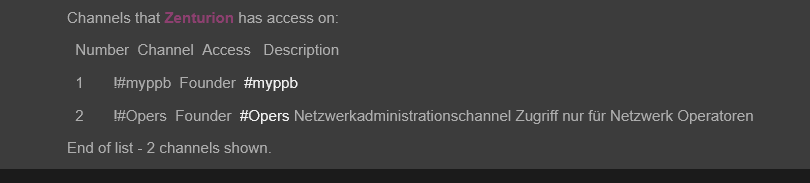NickServ
Information about NickServ
NickServ is a service that manages and saves your nickname.
It also offers you various settings via commands which I will try to explain in detail here.
The service is responsible for registering nicknames but will be punished with a chat ban if misused.
A nickname that is not used for 21 days will be released by the service for others.
ACCESS
Command parameters:
ACCESS ADD NICKNAME MASK
ACCESS DEL NICKNAME MASK
ACCESS LIST NICKNAME
This command modifies access to a nickname or lists access.
It is the addresses registered with NickServ that allow you to use that nickname.
If you want to use the nickname from different addresses do this you need to run #IDENTIFY on NickServ to use the nickname.
ChatAdmins can edit the access list of other nicknames.
Example:
/NS ACCESS ADD anyone@*.bepeg.com
Allows access for user "anyone" coming from a machine whose suffix is bepeg.com.
/NS ACCESS DEL anyone@*.bepeg.com
Reverses the previous command.
/NS ACCESS LIST
Displays the nick's access list.
AJOIN
command parameters:
AJOIN ADD NICKNAME CHANNEL KEY
AJOIN DEL NICKNAME CHANNEL
AJOIN LISTNICKNAME
With this command you set the autojoin (automatic room join) for your nickname.
Once you are identified with NickServ you will automatically join the rooms in this list
without having to enter the /join #channel command. Examples:
/NS AJOIN ADD TestUser #Testraum testwort
Since the room #TestRoom has this password, the test user can enter this room automatically after identification.
/NS AJOIN DEL TestUser #TestRaum
Reverses the previous command.
/NS AJOIN LIST TestUser
Lists the AJOIN list for TestUser.
ALIST
command parameters:
ALIST NICKNAME
This command lists all the rooms you have special access to.
If the NOEXPIRE option is specified for a room, a ! in front.
The nickname Parameter is limited to ChatAdmins
The whole thing then looks like Follow aust for the nickname Zenturion:
input would be /NS ALIST
CERT
The CERT command does exist, but the function for it is not set up and is not really needed.
CONFIRM
The CONFIRM command is required to make some changes to your nickname.
The code will be sent via email.
The CONFIRM command is most commonly used for registering or changing email.
It is also used after using the #RESETPASS command to confirm that the
nick is yours to change the password.
Input would then be:/NS CONFIRM code
DROP
With /NS DROP nickname your nick will be deleted from the database before NickServ.
Any authorization including ownership rights to rooms registered under this nick will be lost.
If the nick is deleted, it can be re-registered by another user.
You should also dissolve the linked groups.
GLIST
With /ns GLIST you list all nicknames that are in a group.
GROUP
By entering /ns GROUP target password' you can create a so-called nickname group.
It allows you to enter the 'target Nickname group. Password is the password of the targetnickname.
When you join a group you can share your configuration, memos and room permissions with all nicknames in the group and much more!
A group exists as long as it is useful. This means that even if a nick in the group is deleted, you won't lose the common things described above, as long as there is at least one nick left in the group.
You may be able to use this command even if you haven't registered your nick yet. If your nick is already registered, you must identify yourself before using this command.
It is recommended to use this command with an unregistered nick as it will be automatically registered when using this command. You can only use it with a registered nick (to change your group) if allowed by the network administrators.
You can only be in one group at a time. Group merging is not possible.
Note: All nicknames in a group have the same password.
IDENTIFY
With /ns IDENTIFY account password you tell NickServ that you are the owner of the nickname.
Many commands require this command to identify you that you can use these commands.
The password is the same as what you used in the #REGISTER command.
INFO
With /NS INFO NICKNAME you will be given information about the desired nickname.
- Nick owner
- Last seen address and time
- And the respective nickname settings by NickServ
If no nickname is given and you are identified, your account name will be used, otherwise your current nickname will be used.
It all looks like this:
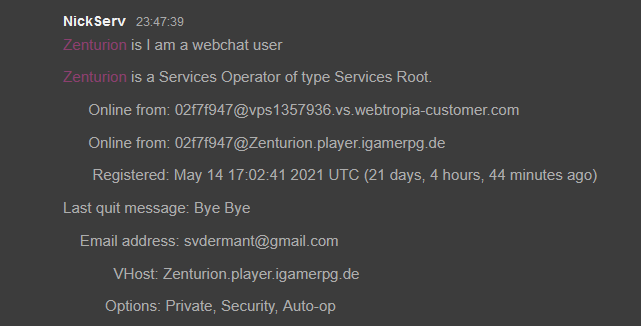
LIST
With the command /NS LIST pattern [SUSPENDED] [NOEXPIRE] [UNCONFIRMED]
All registered nicks that match the pattern inform of nick!user@host are listed.
Nicknames that have the setting PRIVATE will be shown to ServiceAdmins who have the necessary access to them.
Note a '#' indicates a range.
If SUSPENDED, UNCONFIRMED or NOEXPIRE is specified, only nicks are displayed which are Suspended, Unconfirmed or Not Expirable, respectively. If multiple options are specified, all nicks matching at least one option will be displayed.
These options are limited to ServicesAdmins.
Examples:
/NS LIST *!joeuser@foo.com
Lists all registered nicks owned by joeuser@foo.com.
/NS LIST *Bot*!*@*
Lists all registered nicks with bot in their name (case insensitive).
/NS LIST * NOEXPIRE
Lists all registered nicks that are set not to expire.
/NS LIST #51-100
Lists all registered nicks within the specified range (51-100).
LOGOUT
With the command /ns LOGOUT nickname REVALIDATE without specifying a nickname
this command is the opposite of the #IDENTIFY command. This means that you will no longer be recognized as the registered owner of the
nickname. Note, however, that you will not be asked to identify yourself again.
Specifying a nickname is the same, only then it refers to the respective nickname.
If you specify the REVALIDATE option, the services will ask the respective owner of the nickname to identify himself again.
This option is only accessible to ServiceAdmins.
RECOVER
Recovers your nick from another user or services.
If the services are currently holding your nick, this will release the nick.
If another user is holding your nick and has identified themselves, they will be killed
(similar to the old GHOST command). If one is not identified, one will be pushed out of the nick.
So it would be feasible with this command /ns RECOVER nickname password
REGISTER
With /NS REGISTER password email you register your nickname in the NickServ database.
If you have successfully registered your nickname, you can go to the commands #SET and #ACCESS
make settings for your nickname. Remember the password you used when registering.
You will need it for later changes to the nickname. (Note:This is important!: ANOPE, Anope and anopeare all different passwords)
Guidelines for choosing passwords:
Passwords should not be easy to guess. For example, Using your real name as a password is not a good idea. Using
your nickname as a password is a much worse idea ;) and, in fact, NickServ won't allow it.
Also, short passwords are prone to trial-and-error searches.
You should choose a password that is at least 5 characters long.
Also, the space character must not be used in passwords.
This command will also create a new group for your nickname,
so that you can later register other nicks sharing the same configuration, memos, and
room rights.
RESEND
If you have not received a registration confirmation email from us, you can use this command to request a new one.
/ns RESEND
RESETPASS
If you have forgotten the password for your nickname, you can
use /NS RESETPASS NICKNAME EMAIL to have an information email sent to you says
How to reset your password. Email must be the email associated with the nickname.
SET
With SET you can make many settings which I will explain to you here.
SET AUTOOP
The input sequence would be /NS SET AUTOOP ON or OFF
Activates the automatic status when entering a room.
If the parameter ON is specified, ChanServ automatically assigns one to you Status
as soon as you enter a room. Note: Depending on the room settings, some statuses
are not assigned automatically.
SET DISPLAY
Changes the display used to refer to your nickname group in the Services.
The new display MUST be a nick of your group.
The entry sequence would be /NS SET DISPLAY Nickname
SET EMAIL
Set the e-mail address for the nickname.
This can be viewed using the #INFO command.
The input string would be /NS SET EMAIL email
SET GREET
Set a greeting message for your nickname when entering a room.
Provided the room has the GREET option enabled and you have the necessary access to it.
The input sequence would be /NS SETGREET message
SET HIDE
Allows you to hide or show some information when someone uses the #INFO command.
What is possible:
- EMAIL = Hide or show email address
- USERMASK = Hide or show last seen address (user@hostmask)
- STATUS = Hide or show the service status
- QUIT = Hide or show the quit message from the chat
The other parameters are for whether an option is hidden (ON) or displayed (OFF)
The input sequence would then be: /NS SET HIDE {EMAIL | STATUS | USERMASK | QUIT} {ON | OFF}
SET KEEPMODES
With this setting, Nickserv remembers your set user modes and sets them again the next time you identify yourself.
/NS SET KEEPMODES ON or OFF for off
SET KILL
This will set the security option for your nickname.
If this is active and another nick will try to take your nickname with /nick nickname
This will give them 1 minute to identify themselves as the owner, otherwise they will be forced by nickserv to change the name.
If you choose the QUICK option, the person concerned only has 20 seconds instead of the usual 60 seconds to identify themselves.
If you choose the IMMED option, the person concerned has neither the chance to identify yourself nor to change the name.
Please use the option IMMED only if necessary.
So the input sequence would be /NS SET KILL [ON | QUICK | IMMED | off]
SET MESSAGE
This sets how the services communicate with you.
ON = Services send private messages
OFF = Services send server notices
Also /NS SET MESSAGE ON
SET PASSWORD
Change the password that identifies you as the owner of the nickname.
Input sequence: /NS SET PASSWORD NEW PASSWORD
SET PRIVATE
With the PRIVATE option, your nickname will be hidden in the list using the NickServ #LIST command.
But anyone who knows your nickname can view information using the #INFO command.
Input sequence would be: /NS SET PRIVATE ON
SET SECURE
Turns NickServ's security feature on or off for your nickname.
With the SECURE option set, you must identify yourself for your nickname
with your password before you are recognized as the owner, regardless whether your
address is on the ACCESS list. However, if you are on the access list, NickServ
will not automatically KILL you regardless of the setting of the KILL option.
The input sequence would be : /NS SET SECURE ON'
SET URL
Deposits a website under your nick which is visible with the #INFO command.
Input sequence: /NS SET URL website
STATUS
Command parameters: /NS STATUS nickname
Returns whether the user using the given nickname is recognized as the owner of the nickname. The response has this format:
- nickname = nickname that sends the command
- status code = one of the following (See below)
- account = is the name you are logged in with.
0 - no such user online or nickname not registered
1 - user not recognized as owner of nickname
2 - user recognized as owner only via access list
3 - user recognized as owner via password identification
If no nickname is provided, your status will be returned.
UNGROUP
Command: /NS UNGROUP NICKNAME
This command ungroups your nick, or if specified, the specified nick, from the group it's in.
The ungrouped nick keeps its registration time, password, email, greeting, language, and URL . Everything else
will be reset. You may not ungroup if there is only one nick in your group.
UPDATE
Command: /NS UPDATE
Updates your current status, i.e. it checks for new memos,
sets the required room modes and updates your vhost and your user flags (lastseentime, etc).
If you have any questions, you can chat in the #Support room.