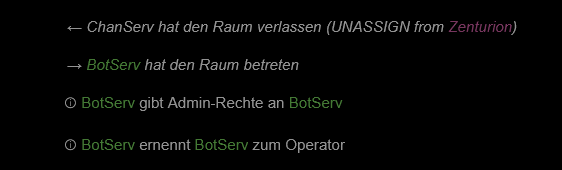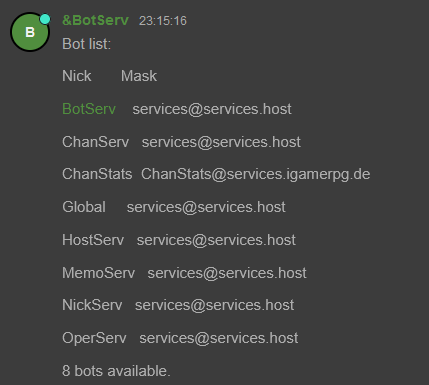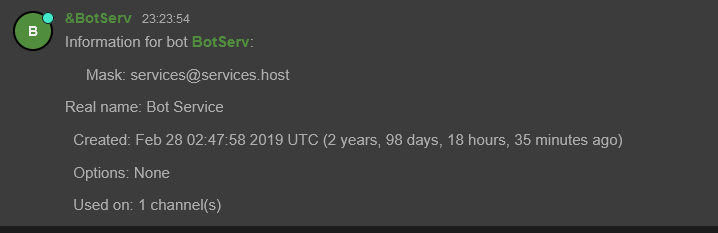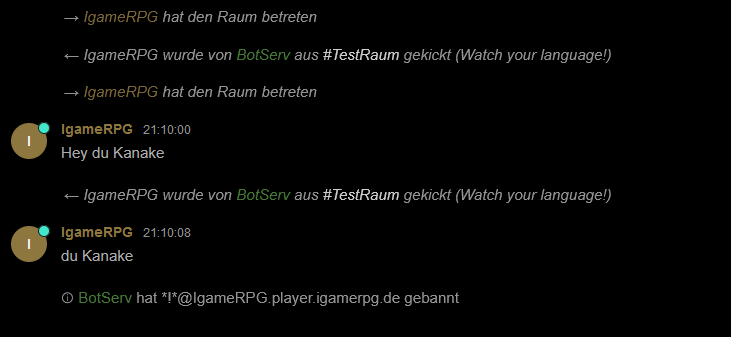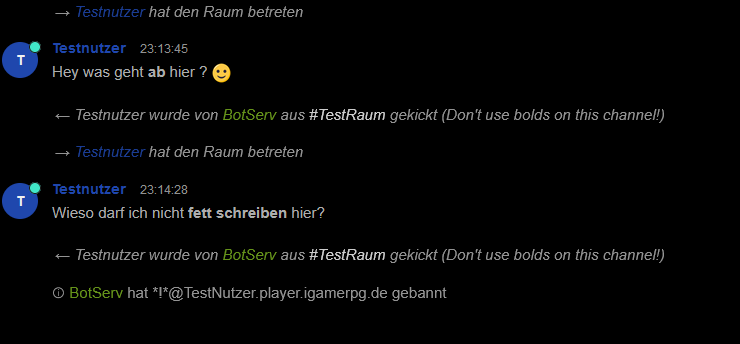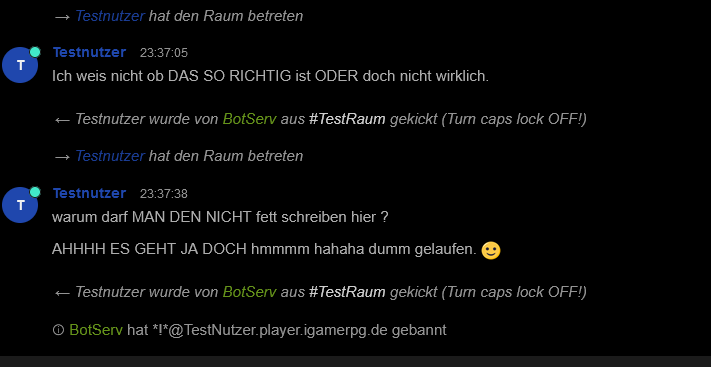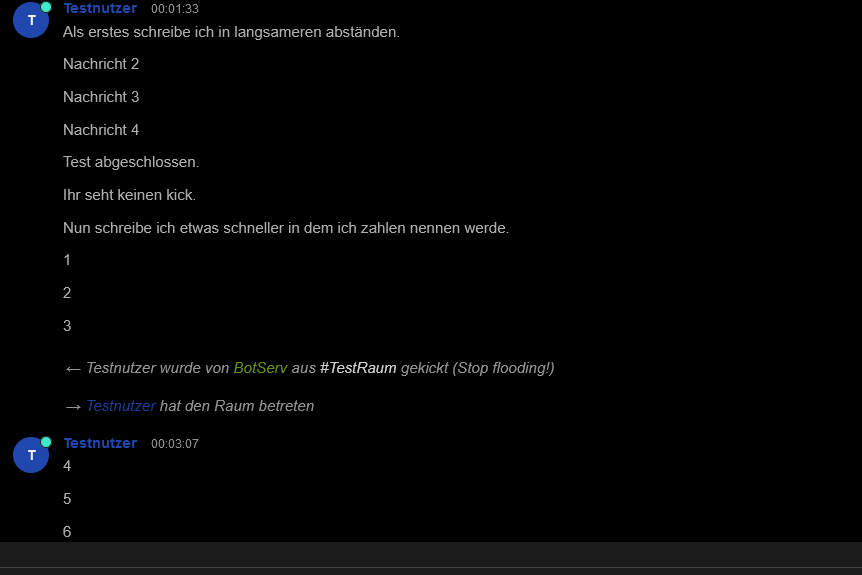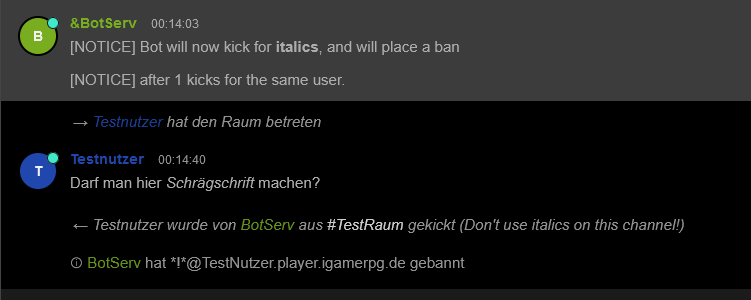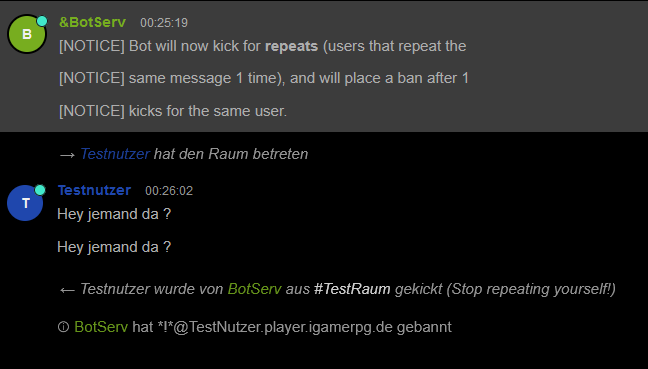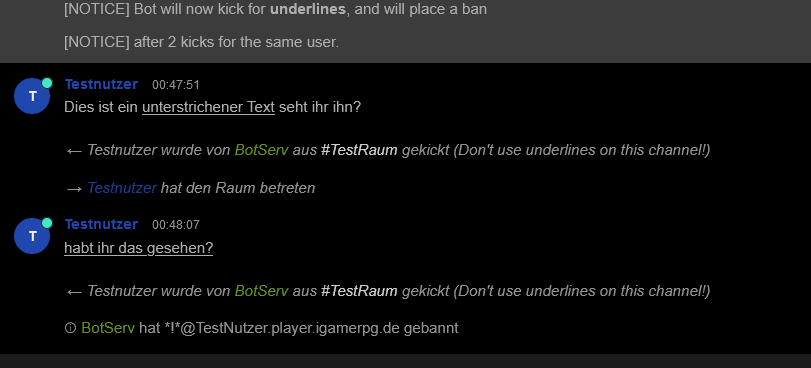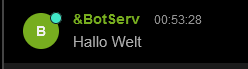BotServ
What is BotServ? BotServ allows you to have your own bot in your room.
It was made for those who cannot host or hire a bot.
It was also designed for networks that don't allow their own bots. I'm trying to explain the possibilities BotServ can offer you with the help of text and pictures.
For the necessary examples, I'll refer to the room #TestRoom.
ACT
With the ACT function, the BOT executes a kind of "/me" command in the specified space with the associated text.
The command we would have to write for this would be /BS ACT CHANNEL TEXT
So for our example we use /bs act #TestRoom Hello I'm a bot!
The result looks like this:
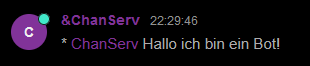
ASSIGN
With the ASSIGN command you can assign an existing SystemBot to your room and configure it later.
So the executable command with suitable parameters is: /BS ASSIGN channel nick</ u>
Since there is already a bot in the #TestRoom room, we assign another to this room:
So we write: /bs assign #TestRoom BotServ
BADWORDS
With BADWORDS, the swear word filter of a room can be set and managed.
This means that the words in this filter have a kick or ban as a result when the BADWORDS KICKER is active.
The command parameters for BADWORDS are:
BADWORDS channel ADD word [SINGLE| START| END]
BADWORDS channel DEL {word| entry-num| list}
BADWORDS channel LIST [mask| list]
BADWORDS channel CLEAR
The specified word is added to the list with the ADD parameter.
An example: /BS BADWORDS #TestRoom ADD kanacke

If the parameter SINGLE is given after the word, a kick occurs only if a user says the whole word.
If the parameter START is given after the word, a kick occurs only when a user says a word that begins with the word.
If the parameter END is specified after the word, a kick occurs only if a user says a word that ends with the word.
If no parameter SINGLE, END orSTART is specified, a kick will be played whenever the word is mentioned in any way.
With the DEL parameter, the named word is removed from the list.
An example: /BS BADWORDS #TestRoom DEL kanacke
If the parameter entry-num is set to "51-100", words from entry 51-100 onwards will be removed.
With the LIST parameter, the badwords list is displayed.
If you enter a wildcard inform of *ussi*, all words where ussi occurs will be listed.
If you enter a range of numbers, these will be displayed Ranges specified.
Example: /BS BADWORDS #TestRoom LIST 2-5,6-9
This lists all entries from 2-5 and 6-9
The CLEAR parameter clears the entire badwords list
BOTLIST
With BOTLIST you can display which system bots are available, which you can then assign using #ASSIGN.
Example: /BS BOTLIST
INFO
Allows you to get information about the given room or nickname.
If a nickname is given you get information about:
- The bot
- The creation time
- The number of rooms it is in.
If the room is specified, the active or inactive kickers are displayed:
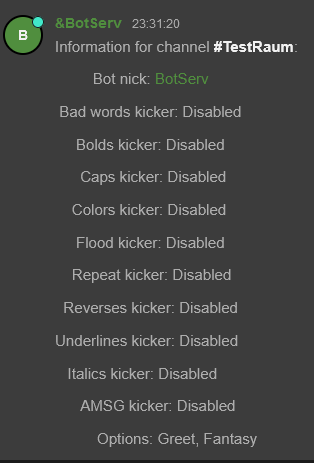
KICK
Management and setting of the BOT Kicker.
Parameters are KICK option channel {ON|OFF} [settings]
KICK BADWORDS
The BADWORDS parameters would be KICK BADWORDS channel {ON|OFF} [ttb]
With BADWORDS, the bot will kick if a message is sent with a BADWORD which is in in the BADWORDS list.
ttb is the number of kicks before a ban is set. If you don't give it, the ban system will be disabled.
Example: /BS KICK BADWORDS #TestRoom ON 3
Let's look at how the whole thing behaves with the word Kanake that we enter in the room #Testroom:
We proceed as follows:
- We enter Kanacke in the badwords list of #Testraum with /BS BADWORDS #TestRaum ADD Kanake
- We set the kicker so that it bans after 2 kicks with /BS KICK BADWORDS #TestRoom ON 2
- Now let's see what happens when the user writes kanake and every time he types the word gets kicked See image:
KICK BOLDS
The bold kicker responds to messages written in bold.
Let's look at the example in the room test room.
So we write:/BS KICK BOLDS #TestRoom ON 2
The 2 tells us that after 2 kicks a ban follows.
See picture:
KICK CAPS
This kicker is a bit more difficult to set up since we have the following parameters:
KICK CAPS channel {ON|OFF} [ttb [min [percent] ]]
How does he react?
When this is active the bot will check if someone is sending a message with capital letters.
So it will kick if mincharacters are capitalized and these are percent% of the whole message.
(If min and percent are not specified, the standard is set to 10 characters at 25%)
ttb ist wieder die Anzahl der Kicks bevor ein Ban gesetzt wird.
Wie sieht das ganze in einem Beispiel aus:
Wir wollen also das bei 10 Zeichen zu 30% der Gesamtnachricht reagiert wird und ein Ban nach 2 Kicks folgt.
Wir schreiben also /BS KICK CAPS #TestRaum ON 2 10 30
Das Resultat seht ihr im Bild:
KICK COLORS
Dieser Kicker reagiert auf Farbigen Text.
Man setzt diesen über /BS KICK COLORS #channel ON|OFF ttb
ttb ist die Anzahl der Kicks nachdem ein Ban gesetzt wird.
Beispiel: /BS KICK COLORS #TestRaum ON 2
Resultat siehe Bild:
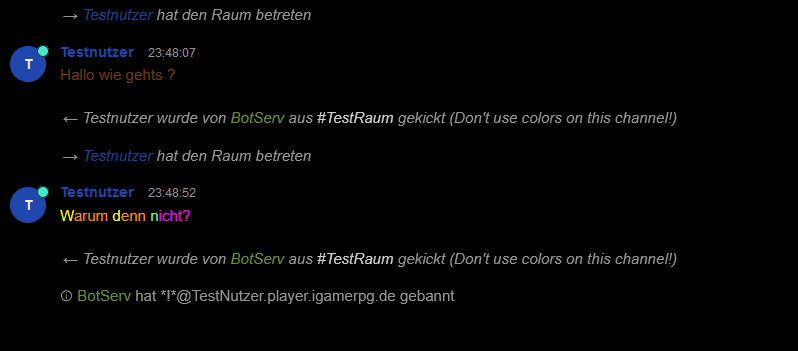
KICK FLOOD
Jeder kennt doch leute die gerne einen Raum zufluten (FLOOD).
Hierbei hilft dir der Kicker Flood. Dieser Arbeitet so das er Leute die x Nachrichten in y Secunden verschicken.
Wird keins von ihnen angegeben so werden die Standards verwendet 6 Nachrichten in 10 Sekunden)
Die Befehlsparameter wären hier: /BS KICK FLOOD #Channel ON|OFF ttb x y
ttb ist die Anzahl der Kicks bevor ein Ban folgt.
Ein Beispiel wir wollen in testraum dass man bei 3 nachrichten in 5 Sek geschmissen wird und ein Ban bei 2 Kicks folgt.
Wir schreiben also /BS KICK FLOOD #TestRaum ON 2 3 5
KICK ITALICS
Der Italics Kicker reagiert auf Nachrichten die in "Schrägschrift geschrieben werden."
Wir haben wieder folgende Parameter: /BS KICK ITALICS #Channel ON|OFF ttb
Das ttb ist wieder die Anzahl an Kicks bevor ein Ban folgt
Beispiel:
Wir wollen das der Bot bei Schrägschrift einen Ban beim 1. Verstoß setzt.
Also folgender Befehl: /BS KICK ITALICS #Testraum ON 1
KICK REPEAT
Falls jemand ein und dieselbe Nachricht schreibt so spricht man von REPEAT. Will man dies nicht so hilft der REPEAT Kicker.
Dieser Reagiert wenn mehrmals eine Gleiche nachricht gesendet wird. Gibt man keine Zahl an so ist Standard 3x gesetzt.
Die Parameter sind also /BS KICK REPEAT #Channel on|off ttb num
ttb steht für Anzahl der Kicks bevor der Ban folgt.
Ein Beispiel:
Wir möchten das nach 1x einer Gleichen Nachricht 1x Gekickt wird und gleichzeitig gebannt.
Also schreiben wir: /BS KICK REPEAT #TestRaum on 1 1
KICK REVERSE
Der Reverse Kicker Reagiert nur bei MIrc Clienten die mittels strg+r Nachricht eine Nachricht absehnden.
Wir haben hier wieder die Üblichen Parameter /BS KICK REVERSES #Channel on|off ttb
ttb wäre wieder die Anzahl der Kicks bevor ein Ban kommt.
Beispiel;
Wir möchten das bei Reverses ein ban nach dem 1 Versuch kommt.
Also /BS KICK REVERSES #Testraum on 1
KICK UNDERLINES
Dieser Kicker reagiert auf "Unterstrichene Texte".
Er wird mit den Üblichen Parametern gesetzt: /BS KICK UNDERLINES #Channel on|off ttb
ttb ist die Anzahl der Kick vor einem Ban.
Siehe Beispiel:
Wir stellen ein das ein Ban nach dem 2. Versuch von Unterstrichenem Text erfolgen soll.
Also Schreiben wir: /BS KICK UNDERLINES #Testraum on 2
SAY
Durch den SAY Befehl kann der Bot Sprechen.
Schreibe einfach dazu /BS SAY #Channel nachricht
SET
Erweiterte Bot Einstellungen
SET BANEXPIRE
Hiermit wird die Ablaufzeit der Bans die durch den Bot gesetzt werden eingestellt.
Dies Beinhaltet alle Bans vom Bot inklusive die der Kicker.
Die Parameter sind hierfür /BS SET BANEXPIRE CHANNEL time
time = Zeit in Sekunden.
Beispiel:
Wir wollen also das alle Bans nach 1 Min Automatisch auslaufen also schreiben wir: /BS SET BANEXPIRE #TestRaum 60
Siehe Bild:
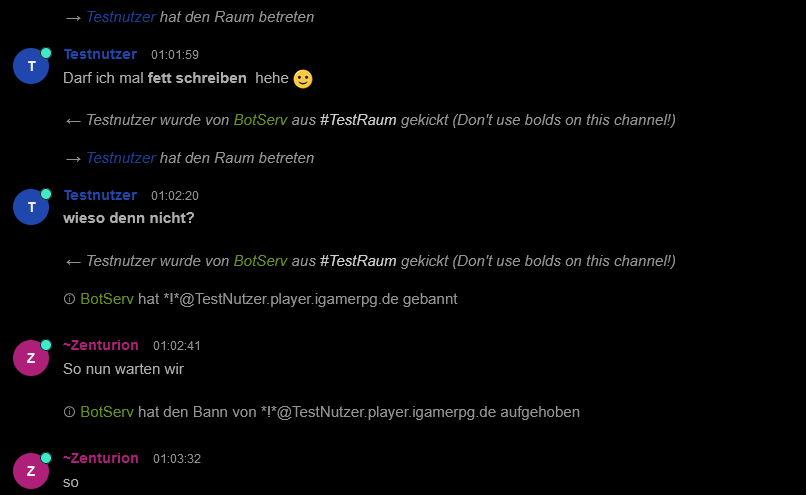
SET DONTKICKOPS
Mit dieser Einstellung Werden @ Benutzer nicht vom Bot gekickt.
Die Parameter sind /BS SET DONTKICKOPS #CHANNEL ON|OFF
SET DONTKICKVOICES
Mit dieser Einstellung Werden + Benutzer nicht vom Bot gekickt.
Die Parameter sind /BS SET DONTKICKVOICES #CHANNEL ON|OFF
SET FANTASY
Mit dieser Einstellung Aktivierst du die Steuerung des Bots über ! Befehle.
Anmerkung der Betreffende muss Zugriff auf den Befehl selbst haben und das recht Befehle auszuführen.
Zum Aktivieren schreibt man: /BS SET FANTASY #channel ON
SET GREET
Hiermit stellt man ein ob die Grußnachricht die man zuvor bei NickServ eingestellt hat im Raum angezeigt wird.
Vorausgesetzt man hat den Nötigen Zugriff dafür.
Zum Aktivieren schreibt man: /BS SET GREEN #channel on
UNASSIGN
Mit diesem Befehl entfernst du den Bot aus deinem Raum
Schreibe /BS UNASSIGN #Channel